Kullanım Kılavuzu
Nasıl kullanılır
Kablosuz mod:
1. Farenin altındaki alıcıyı çıkarın ve bilgisayarınızın/dizüstü bilgisayarınızın USB bağlantı noktasına takın.
2. Masaüstünde kullanmak için cihazı farenin alt kısmına takın. Masaüstü imleci fare hareketiyle birlikte hareket edecektir
Kablolu Mod:
1. Birlikte verilen şarj kablosunu bilgisayarınızın USB bağlantı noktasına bağlayın.
2. Masaüstünde kullanmak için cihazı farenin alt kısmına takın. Masaüstü imleci fare hareketiyle birlikte hareket edecektir
Sınıflar:
1. Kullanmadan önce farenin tamamen şarj olduğundan veya pil seviyesinin %20'den az olmadığından emin olun.
2. Fare hareketinize ayak uyduramıyorsa şarj edin.
İşte bazı kullanım önerileri:
– İlk kez kullanırken en rahat pozisyonu bulana kadar tutma hareketini buna göre ayarlayabilirsiniz. Yeni bir fareye alışmak biraz zaman alabilir.
– Uzun süreli kullanımlarda yormayan, yumuşak bir mouse pad kullanmak en doğrusu.
– Tetiği kullanın: bir kez, birkaç kez basın veya basılı tutun.
Yükleniyor
1. Fareyi şarj etmek için sağladığımız USB kablosunu kullanın ve PC veya dizüstü bilgisayarınızdaki USB bağlantı noktasına bağlı olduğundan emin olun. Fareye zarar verebileceği için başka bir şarj cihazı KULLANMAYIN.
DPI nasıl ayarlanır?
DPI'yi ayarlamanız gerekiyorsa, ayarlamak için farenin üst düğmesine basın. Farklı değerlere geçmek için düğmeye tıklayın: 800, 1600, 3200, 6400, 12000, 16000. En iyi DPI'yı bulana kadar ayarlayabilir ve test edebilirsiniz.
Tetik nasıl değiştirilir?
Tetiği çekin, metal tetiği şaftla hizalayın ve takın.
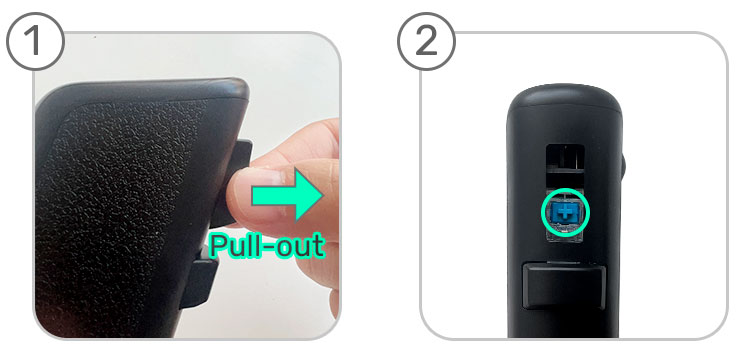
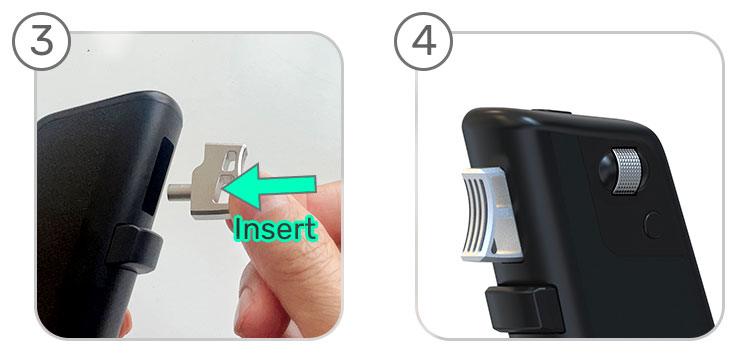
Özelleştirme
Yazılımımızı kullanarak düğme işlevleri özelleştirilebilir.
For English Customers
How to use
Wireless mode:
1. Remove the receiver from the bottom of the mouse and plug it into the USB port of your computer/laptop.
2. Attach the device to the bottom of the mouse for use on the desktop. The desktop cursor will move with the mouse movement
Wired Mode:
1. Connect the included charging cable to your computer's USB port.
2. To use on the desktop, attach the device to the bottom of the mouse. The desktop cursor will move with the mouse movement
Classes:
1. Make sure the mouse is fully charged or the battery level is not less than 20% before use.
2. Charge if the mouse cannot keep up with your movement.
Here are some usage tips:
- When using for the first time, you can adjust the grip accordingly until you find the most comfortable position. A new mouse can take some getting used to.
- It's best to use a soft mouse pad that doesn't tire for prolonged use.
- Use the trigger: press it once, several times or hold it down.
Loading
1. Use the USB cable we provide to charge the mouse and make sure it is connected to the USB port on your PC or laptop. DO NOT use any other charger as it may damage the mouse.
How to adjust DPI?
If you need to adjust the DPI, press the top button of the mouse to adjust it. Click the button to switch to different values: 800, 1600, 3200, 6400, 12000, 16000. You can adjust and test until you find the best DPI.
How to change the trigger?
Pull the trigger, align the metal trigger with the shaft and install it.
Customization
Button functions can be customized using our software.





